Why should you link dataset to playground?
- Avoid manual copy-pasting of different set of variables values. Rather, hold all of them together and quickly navigate between them to test individual scenarios.
- New variables created in prompt automatically get added as columns in the linked dataset.
- One click add examples from your logs into dataset and have them readily available in playground for manual testing.
- Run evaluations on thousands of rows for automated testing.
Add a new row in the existing dataset
Follow these steps to add a new row in the existing dataset:1
Link the dataset
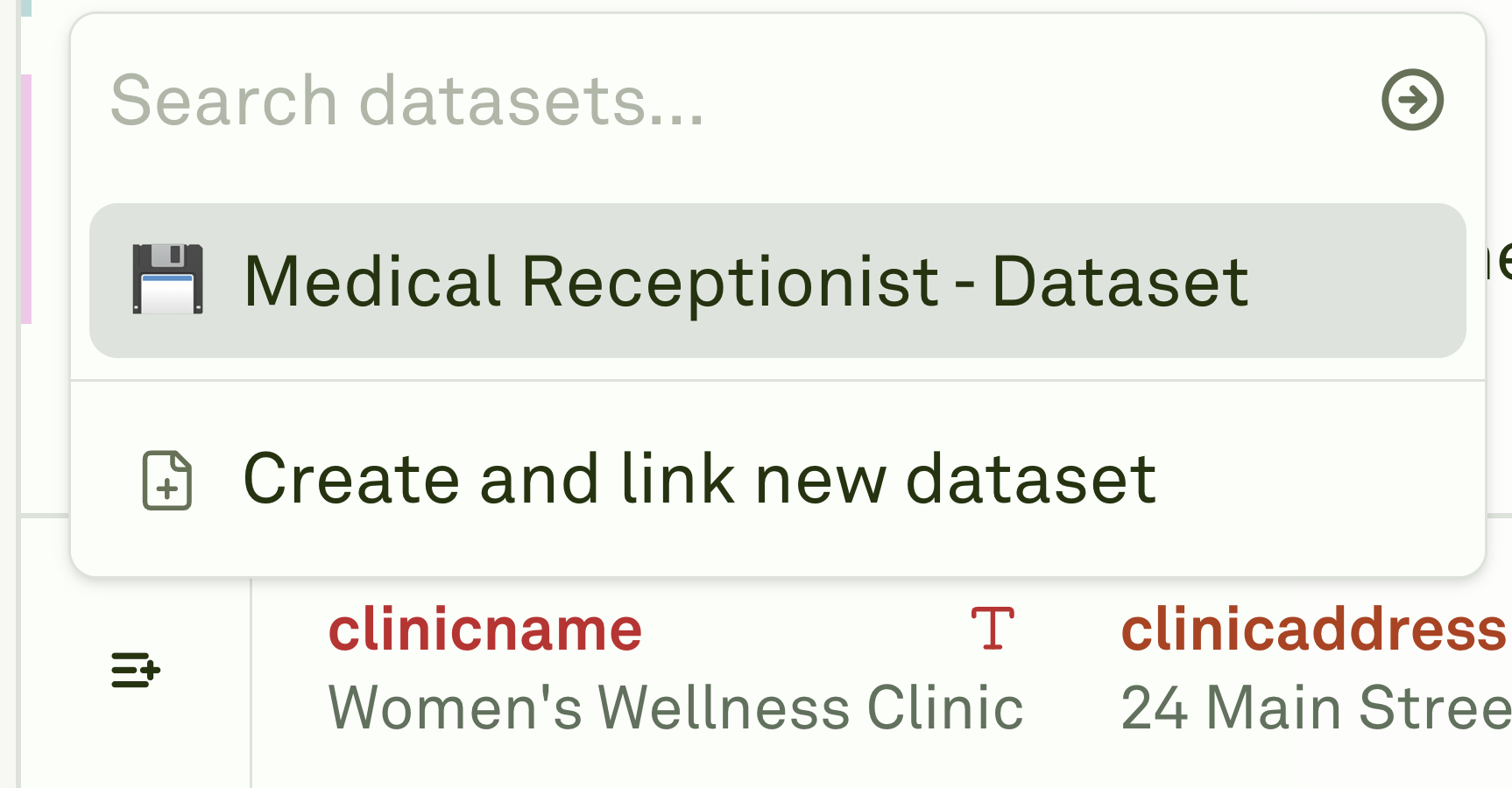
- Click on add dataset button on the variable editor.
- Select the desired dataset.
2
Create rows
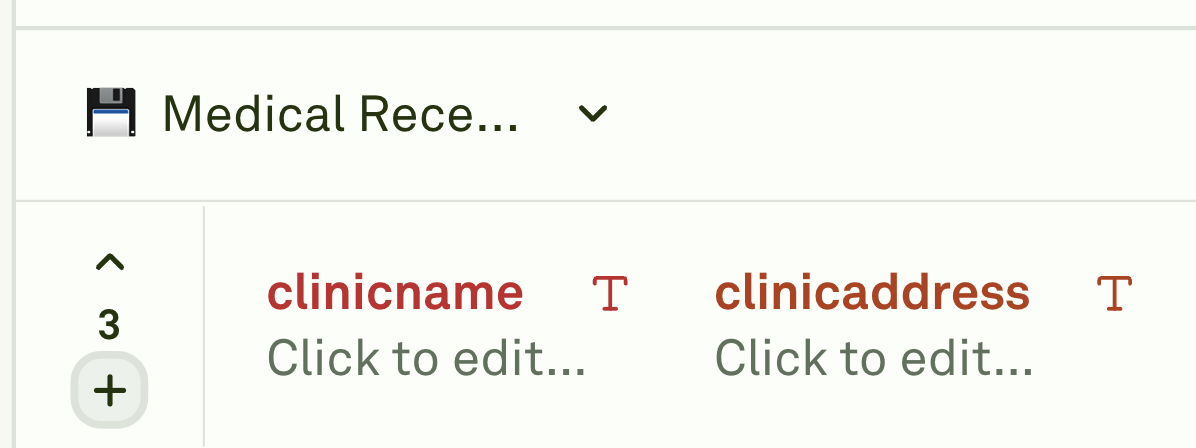
- Scroll to the bottom and click on plus button.
3
Create columns
- Add a new variable in prompt regularly and it’ll automatically create a new column.
4
Update cells
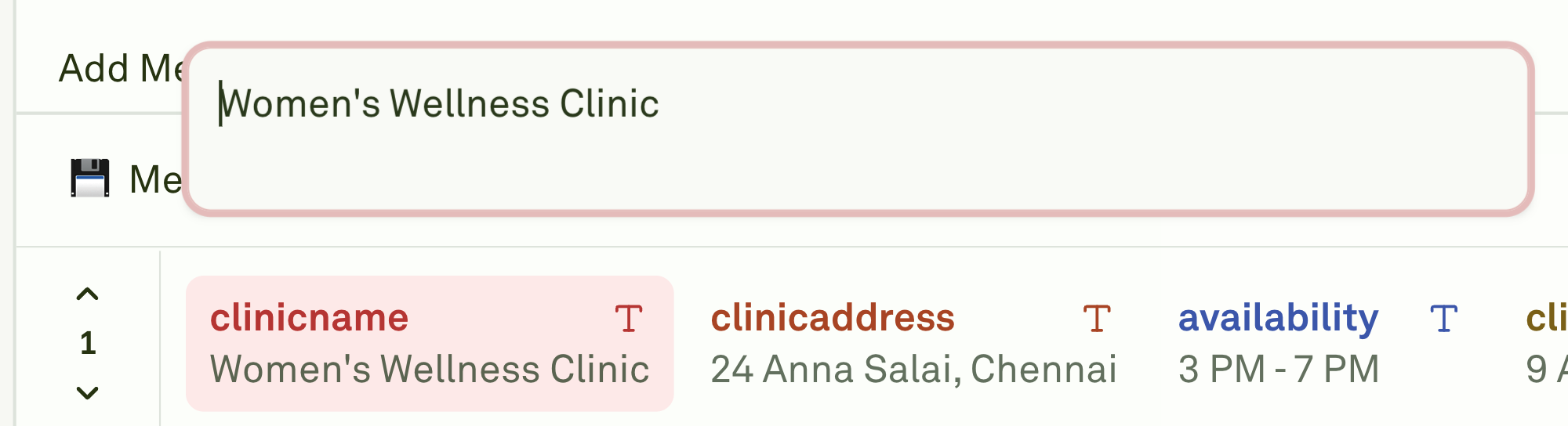
- Navigate to the row and click on the variable name, to update it’s value.
Delete rows and columns are not allowed through variable editor. You must navigate to the dataset page to delete them.